If you’re using Snippet to open PDF files saved on your computer (those starting with file:///), you might run into an issue where the file doesn’t load or highlight properly. This is due to a browser security restriction that blocks extensions from accessing local files by default.
To fix this, you need to enable a setting called “Allow access to file URLs” for Snippet. This is a quick, one-time step, and it’s required so that Snippet can highlight and interact with local PDF files the same way it does with online ones.
Why This Setting Is Required
Modern browsers like Chrome, Edge, Brave, and other Chromium-based browsers enforce strict permissions for extensions. For privacy and security, they block extensions from reading files stored on your device unless you explicitly allow it.
Snippet respects that policy — but if you want to use it with PDFs on your computer, this setting needs to be enabled manually.
How to Enable It
- Open your browser and go to the Extensions page. You can usually do this by typing
chrome://extensionsin the address bar (yes — this works in Chrome, Edge, Brave, and others). - Locate the Snippet extension in the list.
- Click the “Details” button.
- Scroll down to find “Allow access to file URLs” and toggle it on.
That’s it! Snippet can now load and highlight local PDF files from your device.
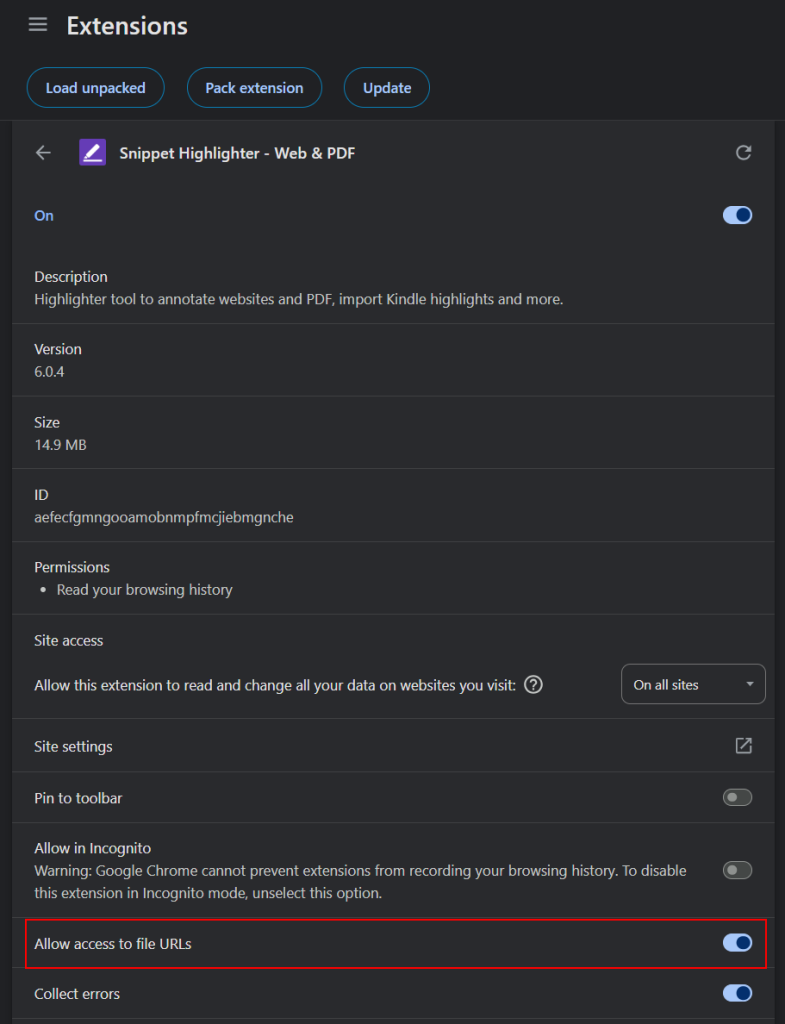
That’s it! Now Snippet can open PDFs from your computer just like it does with web-based files. After enabling the setting, try reloading the page or reopening the PDF in Snippet. If everything is set correctly, the local file should display without issues.