The note-taking process helps retain, analyze and ultimately remember and learn what you have read.
Exercise this process by adding notes to every snippet you save from the web or import from your Kindle.
Start adding notes on the extension Sidebar, or on My Snippets account.
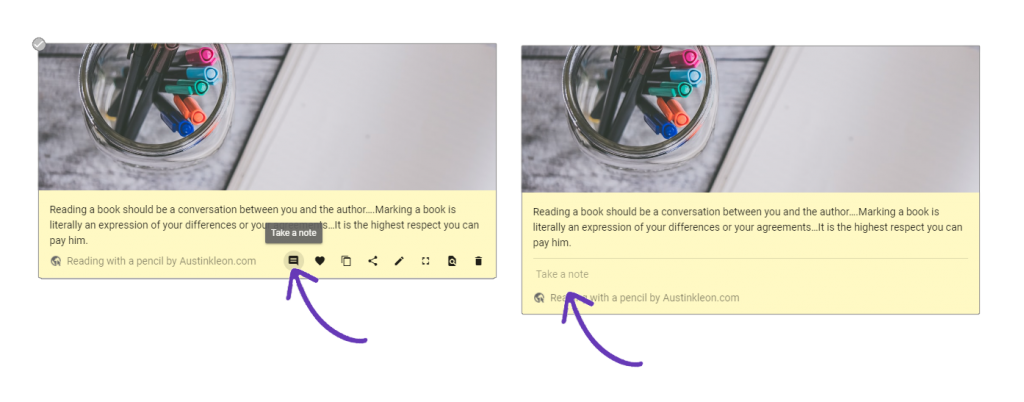
Click on the Take a note icon on the snippet. This will open the notes bar.
Click and insert the information.
You can add multiple notes to a snippet, Edit a note or Delete it.
You will be able to see the number of notes on a snippet indicated in red on the Notes icon.
Please note that we are not able to restore deleted notes. Only delete a note if you are sure that you do not need it.
A new research project on your mind? See how easy it is to create a collection of snippets using tags.
Need More Help?
If you’re having trouble with Snippet, please contact us at hi@gosnippet.com